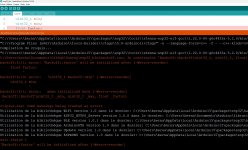Hello,
Below you can find steps (for advanced users) how to record measurements (like WiFi signal strength/dBm, ping times, connected access point, GPS-fixed/float state etc.) with your robot to a log file while mowing and how to convert that recorded log file to a heatmap. The result could look like this:


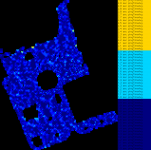

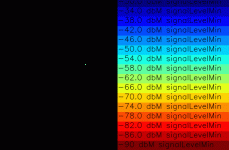
Requirements:
We need to install additional Python libraries (OpenCV etc.) to create the heatmaps:
Below you can find steps (for advanced users) how to record measurements (like WiFi signal strength/dBm, ping times, connected access point, GPS-fixed/float state etc.) with your robot to a log file while mowing and how to convert that recorded log file to a heatmap. The result could look like this:


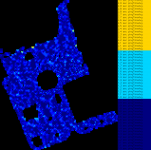

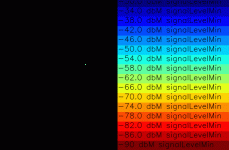
Requirements:
- Ardumower (PCB1.4 with connected Raspberry PI) or
- Alfred robot
- a working Sunray firmware on the robot
- Log into your robot as usual via VNC client or SSH (also see Sunray manual for details)
- Open a new terminal window
- Clone the heatmap files to your PI:
git clone https://github.com/Ardumower/Sunray - Now you should see a folder named 'heatmap' containing the script files and a sample recording
- Change into folder 'heatmap':
cd heatmap - Delete any previous recording:
rm wifi_signal_log.txt - Only for Ardumower/PCB1.4: Adjust the robot IP at the top in the script file 'robot_http_client.py' (change to the IP of your Ardumower)
- Start the logging script:
python3 wifi_analyse.py
Now the script should start the recording of all measurements (and create a new file named 'wifi_signal_log.txt' or append to it if already existing).
We need to install additional Python libraries (OpenCV etc.) to create the heatmaps:
- Update the Python3-Package-Installer (PIP):
pip3 install --upgrade pip - Install Python OpenCV library:
pip3 --no-cache-dir install opencv-python - Install missing packages:
sudo apt install libatlas-base-dev - Open a new terminal window to apply the changes
- Change into folder:
cd ~/Sunray/heatmap - Start the script to generate the heatmaps:
python3 wifi_plot.py
After the script has finished, you should see heatmap files (wifi_heatmap.jpg, wifi_heatmap_gps.jpg etc.) in the output folder ('output').
Zuletzt bearbeitet: